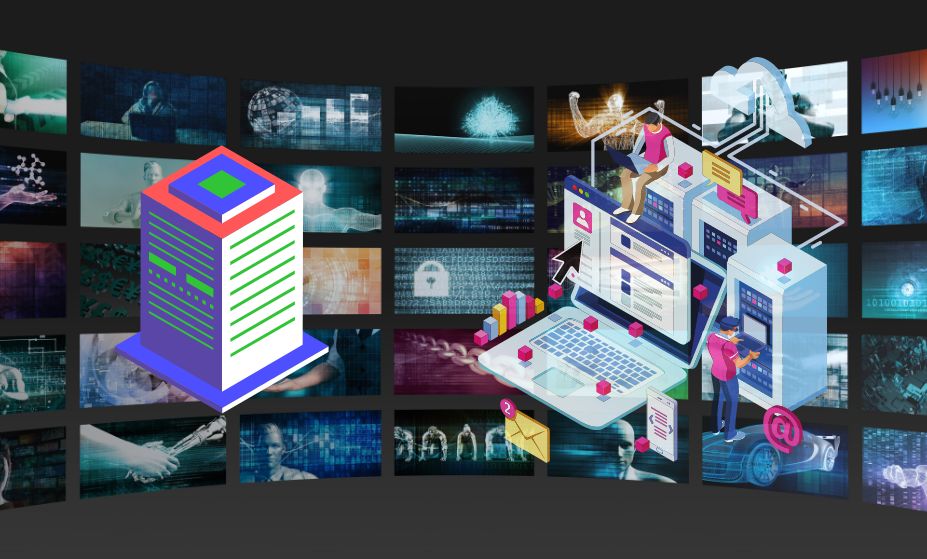In this article, I will be showing you how to use your PC as a server. After reading through this article, you’ll have all the information you need to use your computer as a server.
What is a Server?
A server is a computer that provides services to other computers on a network. Servers typically provide resources such as file sharing, printer sharing, email, and web hosting. Servers can be either physical or virtual.
Most small businesses and home users will never need to set up their own servers. However, there are some instances where it might be beneficial. For example, if you have a lot of data that you want to keep safe and secure, setting up your own server can give you more control over security. Additionally, if you have a lot of devices that need to access the same data or resources (such as printers), setting up your own server can make things more efficient.
If you do decide to set up your own server, there are a few things you’ll need to take into consideration. First, you’ll need to choose an operating system. Windows Server and Linux are the most popular choices. Once you’ve selected an operating system, you’ll need to choose hardware that is powerful enough to support the services you plan on offering. Finally, you’ll need to configure the server and ensure it is secure.
Hardware Requirements
If you want to use your PC as a server, there are some hardware requirements you need to take into account. Firstly, your PC will need to have a static IP address. Secondly, you will need to ensure that your PC has enough processing power and memory to handle the server load. And finally, you will need to make sure that your network connection is fast enough to support the traffic.
Software Requirements
If you want to use your PC as a server, you’ll need to choose the right software. Depending on your needs, you might need a basic web server, a database server, or something more specialized.
Basic Web Server: If you just need to host a small website or blog, a basic web server will suffice. Apache and nginx are two popular open source web servers.
Database Server: If you need to host a database (for example, for a dynamic website), you’ll need a database server such as MySQL or MariaDB.
Specialized Server: If you need to host special applications (such as email or file sharing), you’ll need a specialized server application. For example, for email hosting you’ll need an IMAP/POP3 server such as Dovecot or Cyrus, and for file sharing you’ll need an FTP server such as ProFTPD.
Setting Up Your Server
Assuming you’re starting with a fresh install of Windows Server 2019, the first thing you need to do is open up Server Manager and click on the “Add roles and features” link.
On the next screen, select “Role-based or feature-based installation” and click Next.
On the next screen, select the server you want to install the role on (if you have multiple servers) and click Next.
Now, scroll down and select the “Web Server (IIS)” role. Click Add Features when prompted and then click Next. On the next screen, just click Next again.
Now, on the Confirm installation selections screen, check the box next to “Restart the destination server automatically if required” and then click Install.
Once your server has been restarted, open up Internet Information Services (IIS) Manager from the tools menu in Server Manager. In IIS Manager, expand your server name in the left hand pane and then double-click on “Sites”.
In Sites, right-click on Default Web Site and choose “Add Virtual Directory…” from the context menu.
In the Add Virtual Directory dialog box, enter “/blog” in both the Alias and Physical path fields. Click OK when you’re done.
Your blog should now be accessible at http://YOUR_SERVER_NAME/blog
Setup Steps for Using Your Computer as a Server
Assuming you have a PC that is already set up and running Windows, there are a few things you need to do to get it ready to function as a server.
- Install the software needed to run your server. This will depend on what type of services you plan on offering, but popular choices include web servers like Apache, database servers like MySQL, and FTP servers like FileZilla.
- Configure your firewall to allow incoming connections on the appropriate ports. For instance, HTTP traffic uses port 80 by default, so you would need to open that up in your firewall if you want to offer web hosting services.
- Set up dynamic DNS if you want to use a domain name instead of an IP address for accessing your server. This will make it easier for people to connect to your server since they won’t have to remember an IP address, and it will also allow your server’s IP address to stay the same even if it changes (which can happen if you have a dynamic IP from your ISP).
- That’s it! Once everything is set up, your computer will be able to function as a server for whatever services you’re offering.
Additional Tips for Using Your PC as a Server
If you’re looking to use your PC as a server, there are a few things you can do to make sure it’s running as efficiently as possible. Here are a few tips:
- Keep your operating system and software up to date. This will help ensure that your server is secure and running smoothly.
- Use quality hardware. This includes using a quality router and switches, as well as investing in a good quality server case.
- Make sure your network is properly configured. This means ensuring that your firewall is properly configured and that your network security settings are set correctly.
- Regularly monitor your server’s performance. This will help you identify any potential problems early on so they can be fixed before they cause major issues.
Conclusion
In conclusion, your PC can make a great server for your home or small business. By following the steps in this guide, you’ll be able to set up your PC as a server quickly and easily. You’ll also be able to take advantage of all the benefits that come with having your own server, such as increased security, reliability, and flexibility. Thanks for reading!